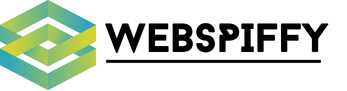In today’s connected world, a reliable home network is as essential as electricity or running water. From streaming movies and making video calls to managing smart home devices, a stable internet connection is vital. But what happens when your network goes down? The good news is that your smartphone can be a highly effective tool for troubleshooting these issues. In this article, we will explore how to use your smartphone to diagnose, troubleshoot, and resolve common network issues to ensure that your home internet remains smooth and uninterrupted.
Understanding Your Home Network
Before diving into problem-solving, it’s essential to understand the basic components of your home network. Your network typically includes a router, modem (sometimes combined as a single device), and various connected devices such as laptops, smartphones, smart TVs, and IoT (Internet of Things) devices.
In the same genre : How Can You Use Your Smartphone to Monitor and Control Smart Home Windows and Blinds?
Components of a Home Network
At the core of your network is the router. This device connects to your Internet Service Provider (ISP) through a modem and distributes the internet connection to your various devices. Modern routers often have built-in wireless capabilities, allowing wireless devices to connect to the internet without needing a physical connection.
Your smartphone can connect to the home network via Wi-Fi, making it a valuable tool for network diagnostics and troubleshooting. By understanding these basic elements, you can better identify where issues might arise and how to address them.
Have you seen this : What Are the Steps to Set Up a Geofence Using Your Smartphone for Smart Home Automation?
Diagnosing Network Issues with Your Smartphone
Your smartphone is equipped with several tools that can help you diagnose network problems. Apps and built-in features can provide insights into your network’s performance and identify potential issues.
Using Diagnostic Apps
There are numerous diagnostic apps available on both Android and iOS platforms that can help you analyze your home network. Apps like Wi-Fi Analyzer, Fing, and Speedtest by Ookla provide detailed information about your network’s performance, including signal strength, network speeds, and connected devices.
By using these apps, you can identify areas in your home where the wireless signal is weak or where there might be interference from other devices. These insights can guide you in making adjustments to your network setup, such as repositioning your router or changing the wireless channel to improve signal quality.
Checking Internet Speeds
Your internet speed can significantly impact your browsing experience and the performance of your connected devices. Using speed test apps on your smartphone, you can measure your internet speeds at different times of the day and in various locations within your home.
Speed tests can help you determine if you’re getting the speeds promised by your ISP. If your speeds are consistently lower than expected, it might be time to contact your ISP or consider upgrading your internet plan. Additionally, if you notice significant speed drops in certain areas, it may indicate that your router needs to be repositioned or that a Wi-Fi extender might be necessary.
Optimizing Your Network Settings
Your smartphone can also help you optimize your network settings for better performance. By accessing your router’s settings through a web browser or a dedicated app, you can make adjustments that improve your network’s efficiency and security.
Accessing Your Router’s Settings
Most modern routers come with a web-based interface that allows you to manage and configure your network settings. To access this interface, enter your router’s IP address into a web browser on your smartphone. Common IP addresses for routers include 192.168.0.1 or 192.168.1.1.
Once logged in, you can adjust settings such as the Wi-Fi channel, security protocols, and device priorities. Many routers also offer smartphone apps that provide easy access to these settings. By using these tools, you can optimize your network for better performance and ensure that your connection is secure.
Prioritizing Devices
If you have multiple devices connected to your home network, you might experience slow internet speeds or buffering, especially during peak usage times. Many routers allow you to prioritize certain devices or types of traffic to ensure a smooth connection for your most important activities.
Using your smartphone, you can log into your router’s settings and manage Quality of Service (QoS) settings to prioritize devices such as your computer, smart TV, or gaming console. This can help ensure that critical devices receive the necessary bandwidth for optimal performance.
Addressing Common Network Issues
Despite your best efforts, network issues can still arise. However, your smartphone can help you quickly diagnose and address these problems, ensuring minimal downtime and disruption to your internet connection.
Identifying Interference and Weak Signals
One common cause of network problems is interference from other wireless devices or physical obstructions that weaken the signal. Using Wi-Fi analyzer apps on your smartphone, you can identify sources of interference and areas with weak signals.
If you discover that your signal is weak in certain parts of your home, consider repositioning your router to a more central location or using a Wi-Fi extender to boost the signal. Additionally, you can change the wireless channel on your router to reduce interference from other devices operating on the same frequency.
Rebooting Your Devices
A simple but effective solution to many network issues is rebooting your router and connected devices. Your smartphone can be used to remotely restart your router through the device’s management app, saving you the hassle of physically accessing the router.
Rebooting can help resolve issues such as slow internet speeds, dropped connections, and unresponsive devices. It’s also a good idea to periodically restart your devices to ensure they are operating at peak performance.
Updating Firmware and Software
Outdated firmware and software can lead to network issues and security vulnerabilities. Your smartphone can help you check for and install updates for your router and connected devices.
By regularly updating your router’s firmware and the software on your devices, you can ensure that you’re benefiting from the latest performance improvements and security patches. Many router management apps provide notifications when updates are available, making it easy to keep your network up-to-date.
Enhancing Your Home Network with Smart Home Integration
The rise of smart home technology has made it easier than ever to manage and troubleshoot your home network. Your smartphone can be a central hub for controlling and monitoring your smart home devices, helping you ensure a seamless and efficient network.
Integrating Smart Home Devices
Smart home devices, such as smart speakers, thermostats, and security cameras, are becoming increasingly popular. These devices often rely on your home network to function properly, and managing them through your smartphone can help you keep your network running smoothly.
Using dedicated apps, you can monitor the status of your smart home devices, receive notifications about potential issues, and make adjustments to your network settings to ensure optimal performance. By integrating your smart home devices with your smartphone, you can create a more connected and efficient home environment.
Monitoring Network Activity
Smart home integrations often come with advanced monitoring features that allow you to keep an eye on network activity. Your smartphone can provide real-time information about which devices are connected to your network, how much bandwidth they are using, and any potential security threats.
By staying informed about your network’s activity, you can quickly identify and address any issues that arise. This proactive approach can help you maintain a stable and secure internet connection, ensuring that your smart home devices function as intended.
In conclusion, your smartphone is a powerful tool for troubleshooting and optimizing your home network. By utilizing diagnostic apps, optimizing network settings, addressing common issues, and integrating smart home devices, you can ensure a reliable and efficient internet connection.
From checking internet speeds and identifying weak signals to managing your router settings and monitoring network activity, your smartphone can help you keep your home network running smoothly. By staying proactive and using the tools at your disposal, you can minimize downtime and enjoy a seamless online experience.
Whether you’re a tech-savvy individual or someone who simply wants a reliable internet connection, leveraging your smartphone for network troubleshooting can make a significant difference in your home’s connectivity. Embrace the technology at your fingertips and take control of your home network for a better, more connected future.